Adding Facebook Pixel to Google Tag Manager
Adding the Facebook pixel to your Google Tag Manager account is really quite easy.
To start, let’s go to the Tags page and click the ‘New’ button. Where it is named ‘Untitled Tag’ go ahead and change that to ‘Facebook Pixel’. This is for informational purposes only.
Next, click ‘Choose a tag type to begin setup…’ and you are going to select ‘Custom HTML’. In the multi-line text box that opens, you will want to paste your Facebook pixel code there.
Down under ‘Tag firing options’, select’ Once per page’.
After that we are going to select our trigger. You are going to want to use the ‘All Pages Page View’ trigger that comes by default with your tag manager account. After that, you will want to click save.
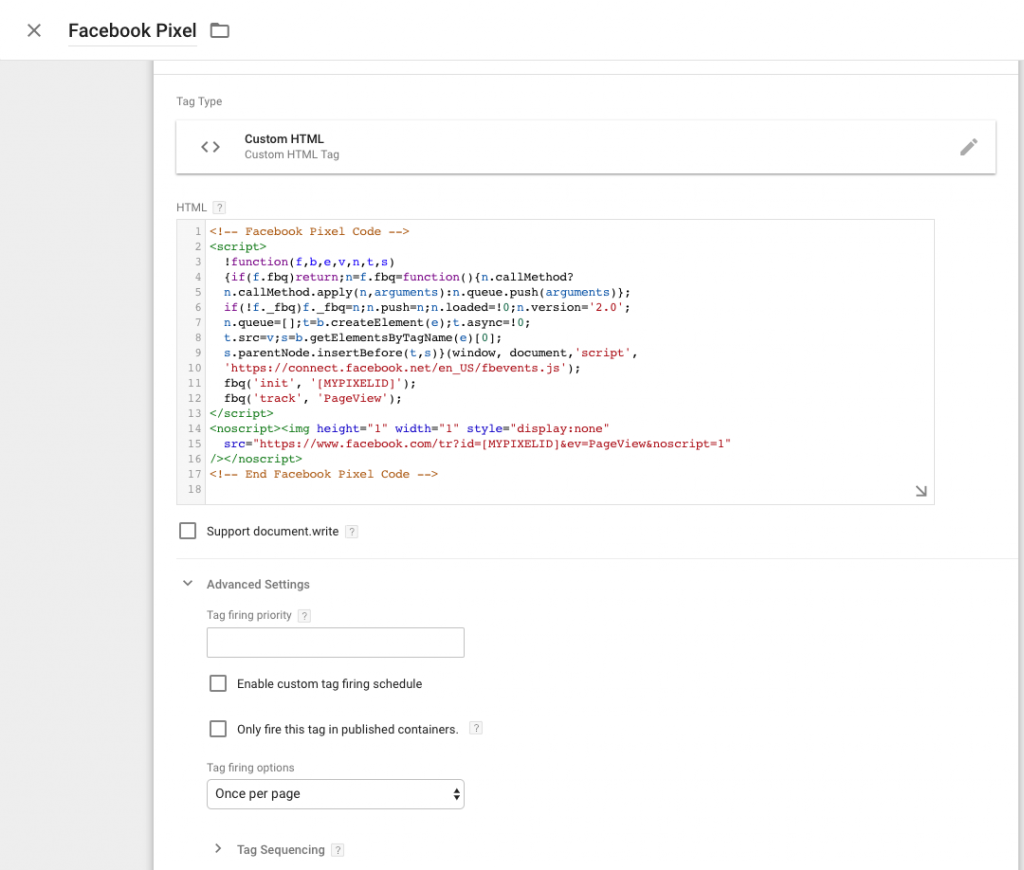
The last thing to do is submit your changes so they can be live.
To make sure you have it setup correctly, you can use the Facebook Pixel Helper that Facebook offers for free from the Chrome web store,
